If you are new to Google docs and wondering, how to create a Table Of Contents in Google docs, You have landed on the right page. In this post, you will also learn how to edit, update, format Table of Contents (TOC).
I will show you two ways to add TOC (Table to Contents) in Google docs.
- Using built in method
- Using Table of Contents Add-on available in Google Marketplace.
Let’s deep dive in and follow the tutorial to learn everything about the Table of Contents in Google docs.
Method1- How to make a Table of Contents in Google docs using built in method
Step1- Open Google docs
Visit https://docs.google.com. Sign in with your Gmail ID and password.
Step2- Start a new document
Click on Blank document (with “+” Sign) to start a new document.
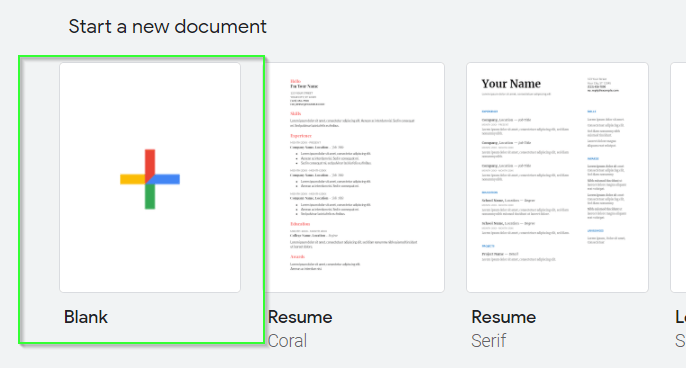
Step3- Add Table of Contents
Put your cursor, where you want to add a Table of contents, then
- Click on Insert
- Table to contents
- Select any one of the available “Table to contents” with number or Links as shown in the image.
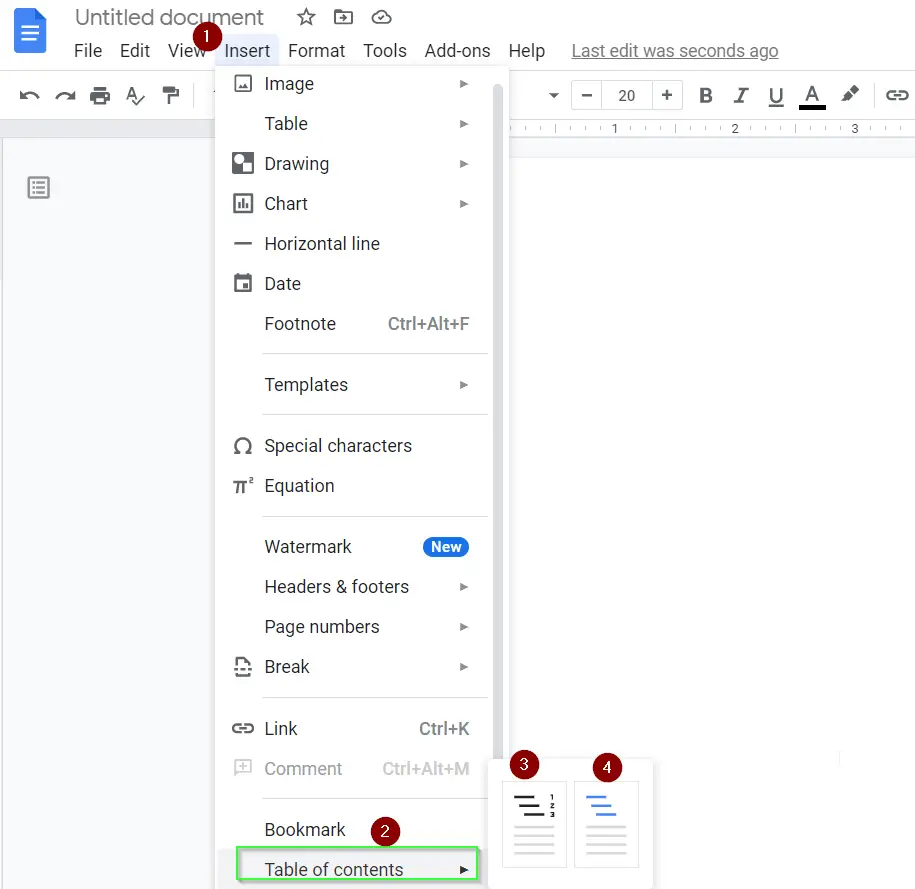
You will see a blank Table of contents with a message –
"Add Headings (Format > Paragraph styles) and they will appear in your table of contents"
So it’s time to add some headings and text into the document. If you already have a few headings in your document, Google docs automatically pick those headings and will show them automatically in the Table Of Contents, once you will insert it.
How to add headings in Google Docs
To add a heading in Google docs –
- Type any text
- Highlight it
- Select Format > Paragraph Styles > Heading1, Heading 2 etc as per your preference > ‘Apply heading 1‘.
- Or you can press < Ctrl + Alt + 1> for heading 1, <Ctrl + Alt +2> for heading 2 and so on as Keyboard shortcut.
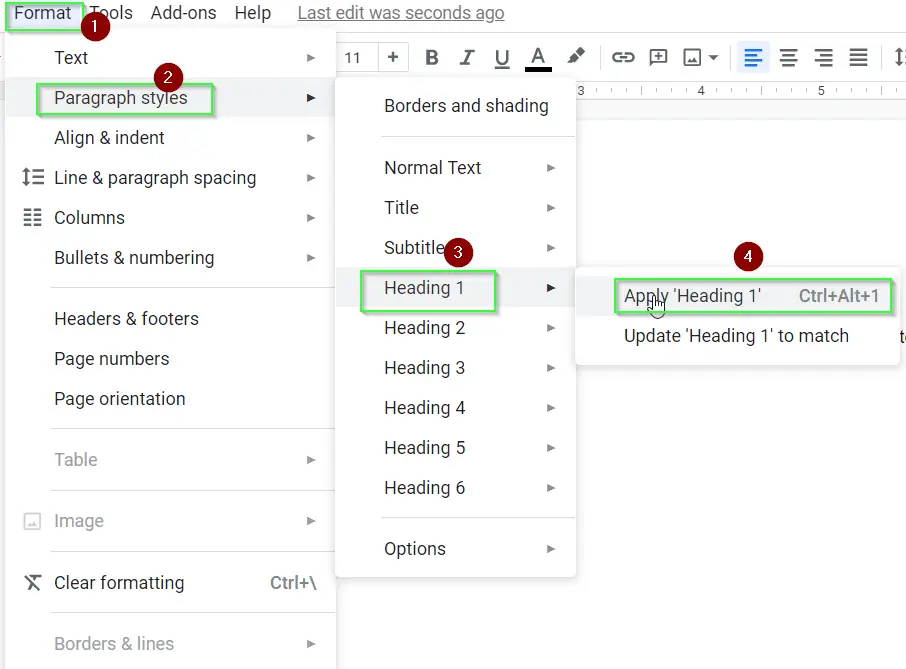
- Once you are done with adding all headings. Update your Table of Contents.
How to update Table of Contents in Google Docs
- Select Table of Contents in Google docs
- <Right click> and choose “update table of contents” from the list.
- All your heading, subheading available in document will get update automatically.
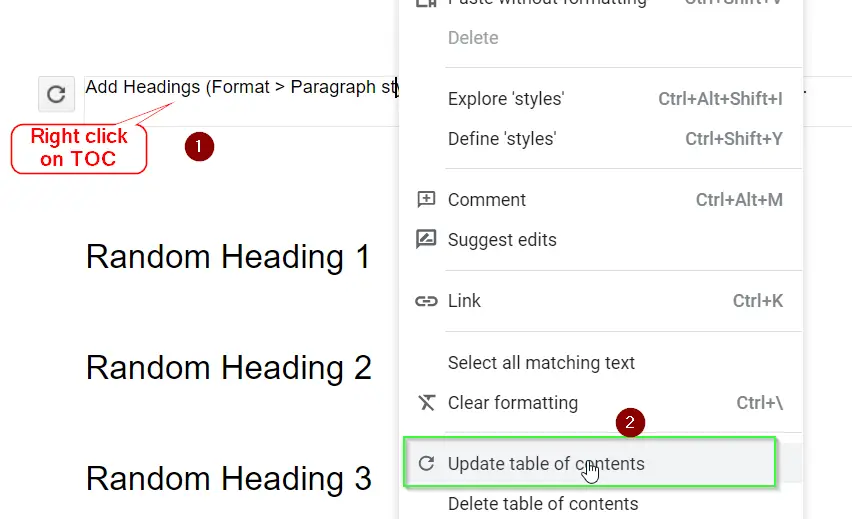
How to edit Table of Contents in Google Docs
Follow these steps to edit the table to contents in Google docs –
- Add any new heading or modify existing heading in document
- Highlight or select Table of Contents
- Select Refresh button as shown in image. It will automatically update table of contents with new headings in Google docs as shown in image.
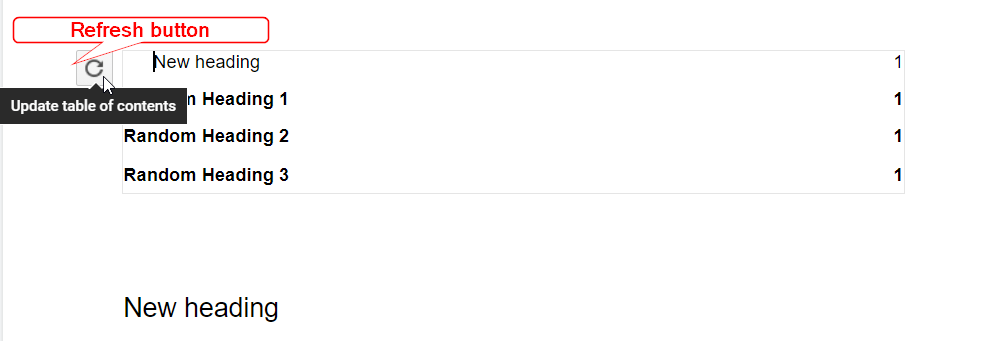
How to add multiple table of contents in Google Docs
Google docs don’t support section breaks and multiple Table Of Contents. But still, you can add multiple Table of Contents.
The process is the same as you add a Table of contents shown in step1-3 of this post, you just need to remove or edit extra headings, which you don’t need in your second Table of contents.
For example
In the following image, I have two Table of Contents. When I inserted the second table of contents, it reflected all the headings, which were available in the document. but I deleted the headings, which were already covered in the “Table of contents-1” and left with required headings in “Table of contents-2”.
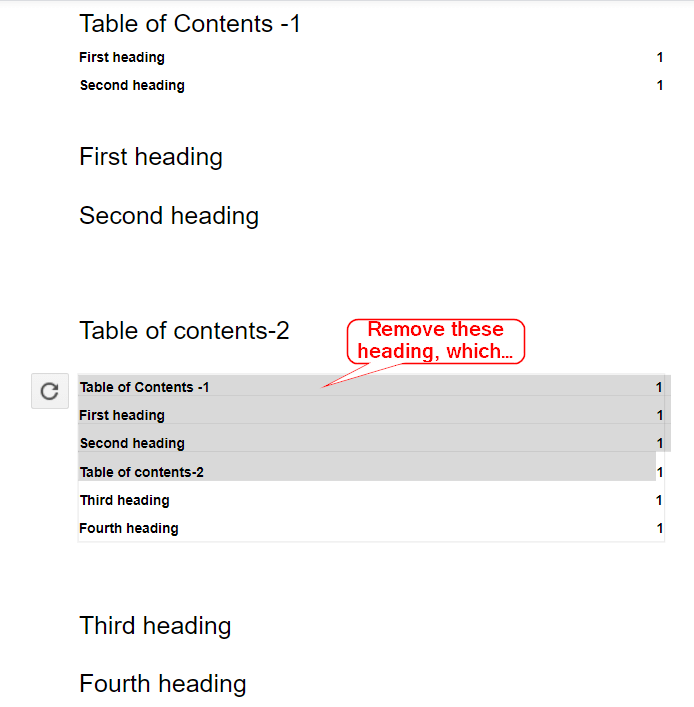
Note –
You have to keep removing these entries from Table of Content-1 and 2, whenever you will update or edit your Table to contents in Google docs. All these custom changes will vanish, once you will refresh your table of contents.
I know this is not the right way but is the only way. If you need to add multiple TOC in Google docs.
Table of Contents in Google Docs with links
To make a clickable table of contents in Google docs –
- Open Google docs
- Add headings and subheadings in your document, if not there already
Put your cursor, where you want to add a Table of contents, then
- Click on Insert
- Table to contents
- Select “Table to contents” with Blue links as shown in the image.
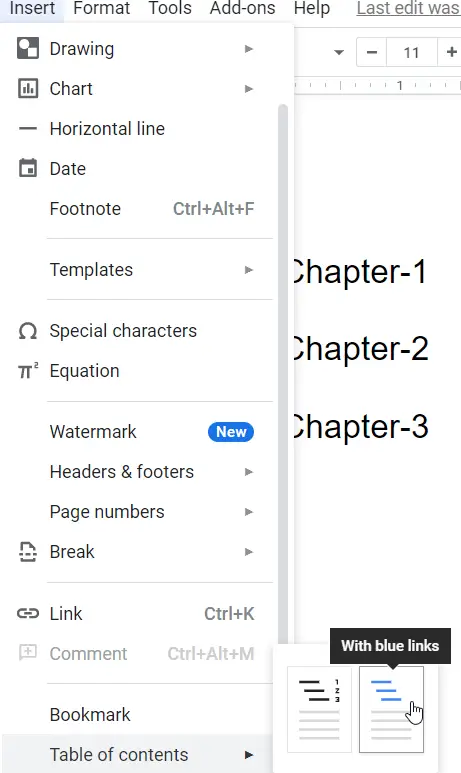
- You will get a clickable Table of contents in Google docs
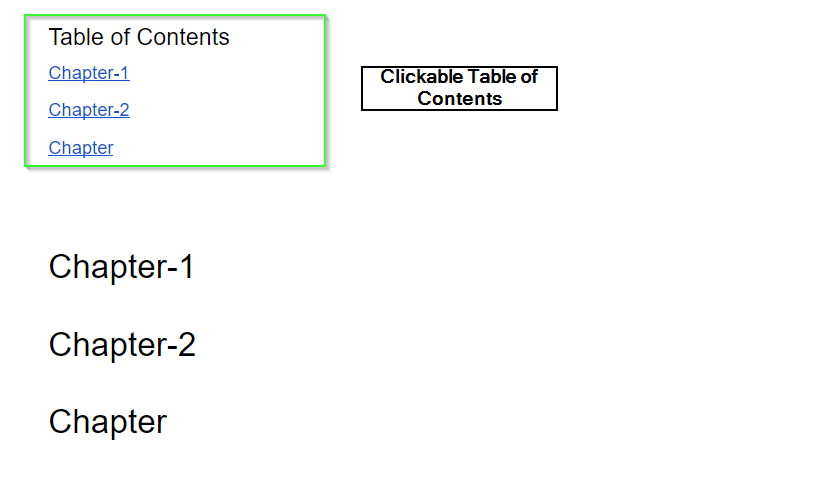
Method2 – How to create Table Of Contents in Google Docs using Add-ons
I can use Add-ons to achieve many things in Google docs and that’s the best thing I love about Google docs. As explained in Method1 of this post, you can make a simple Table of Contents using available options in Google docs.
But if you want to have some custom, fresh looking Table of contents as you see in Microsoft Word. I will suggest you go with the Add-on name “Table of contents” available in Google Marketplace.
How to Install Add-on “Table of Contents” in Google docs
Step-1 Open Google docs
Step2- Click “Add-ons” from Menu and then “Get Add-ons”
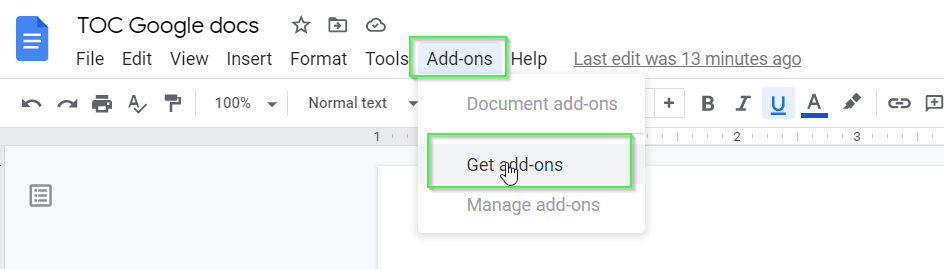
Step3- Seach for Add-ons (Table of Contents) in Google Workspace Marketplace
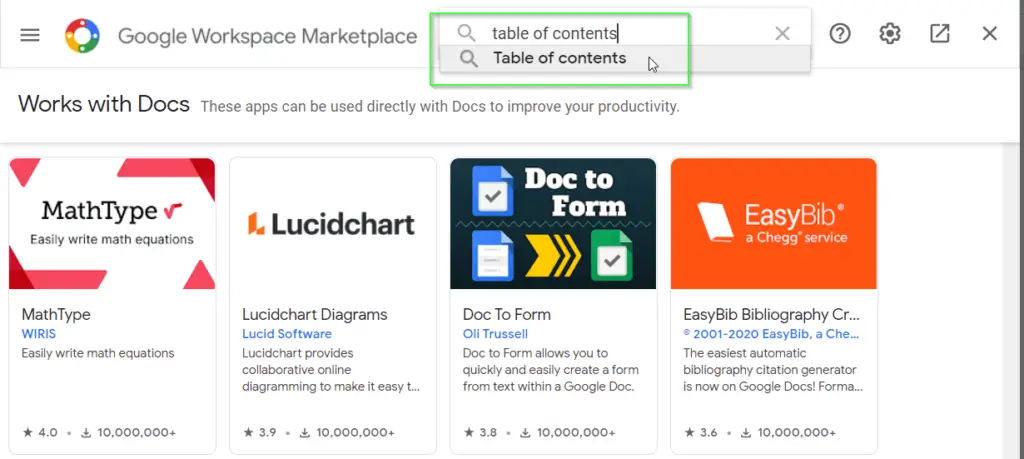
Step4- Install Table of Contents Add-on in Google docs made by “LumApps”
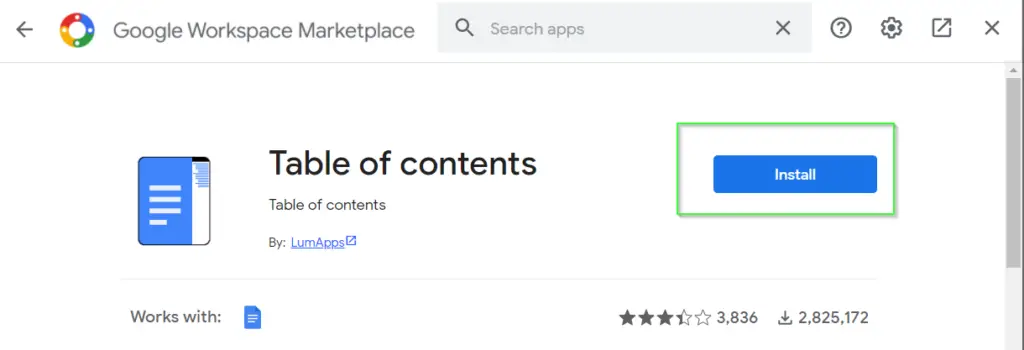
Step5- Allow permission for this Add-ons to access your Google Account
Step6- It will add table of contents in Google Docs on the side as shown in image
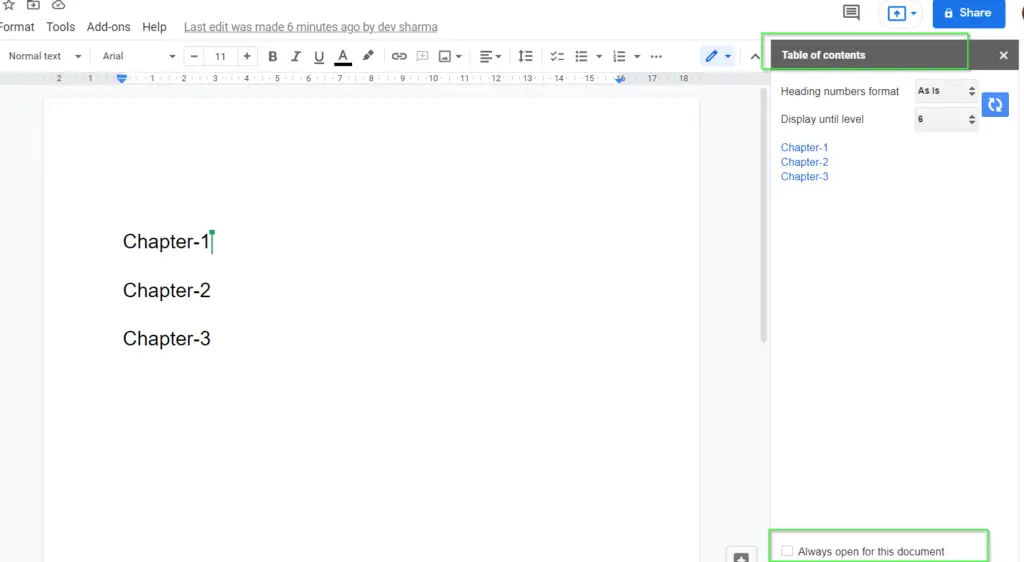
If due to some issue, you are not getting your Table of contents automatically after add-ons installation. You can add it easily, Just click the Add-ons menu > Table of Contents > Show in Sidebar option as shown in the image.
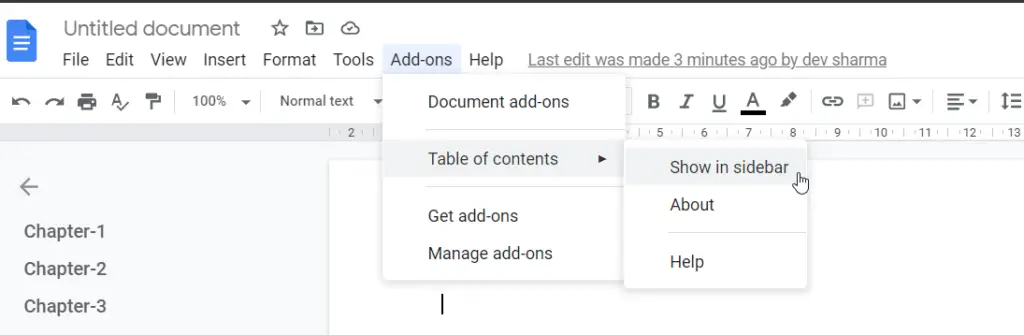
ProTip If you are getting error "drive.google.com" unable to connect error in your Table of Contents add-on. It means you are having more than one Gmail ID logged in browser and your default ID is creating issue. To resolve this, follow one of the solution - * Log out all the ID's from your chrome browser and log in with only one ID, required to work in Google Docs. Alternatively, * Try to open Google docs in incognito mode within Chrome browser with your ID and then you will not face "drive.google.com" unable to connect error.
How to Format Table Of Contents in Google docs
There are few options available in the Table of Contents add-on, that you can edit
- Heading Numbers format – There are three options available to select
- As is – It will make table of contents according to your headings (default) in the document, without any change.
- Number format – You can insert 1.2.3 numbers in your document’s heading and same will reflect in Table of Contents, once you will refresh the Table of contents.
- None – There will not be any Heading format.
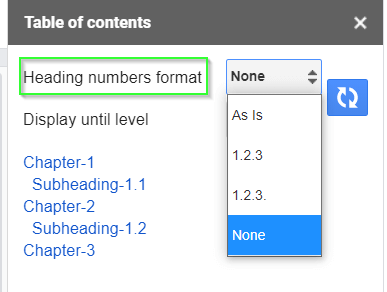
- Display Until level – You can display upto 6 level’s heading of your document. For example, if you want to show only Headings and Subheadings of you document in Table of contents, you can select level 2.
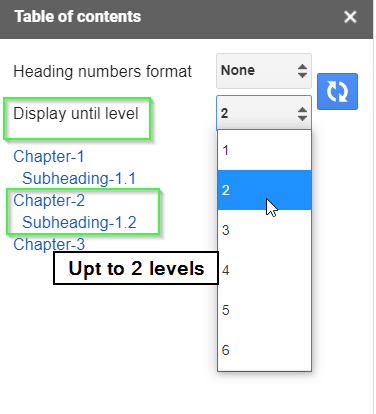
- Always open for this document – By default Table of Contents will not open with Google document. You can select this checbox (visible in Bottom) to open Table of contents as soon as you will open your Google document.
How to add Dots to Table of Contents in Google Docs
Currently there is no way to do this, any editing or formatting you will do manually. This will be removed as soon as you will refresh your Table of Contents. I hope Google will bring this option soon for needy members but I never required that frankly speaking. It’s just a fancy item for me.
How to Delete Table of Contents in Google Doc
You can delete your table of contents in Google doc in 3 simple steps-
- Open Google Docs
- <Right click> on “Table of Contents” which you want to delete
- Select “Delete table of Contents” option from the list.
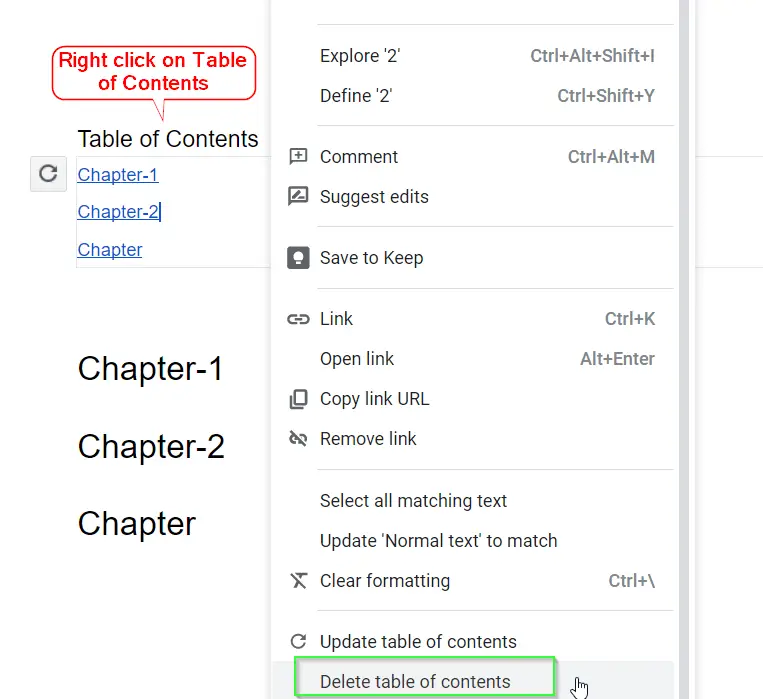
Your table of contents will vanish immediately.
If you want to remove or delete the table of contents created using Add-ons. You can simply uninstall or remove it from the document. Go to Add-ons > Manage add-ons > select either uninstall or Remove the checkmark for “Use in this document”.
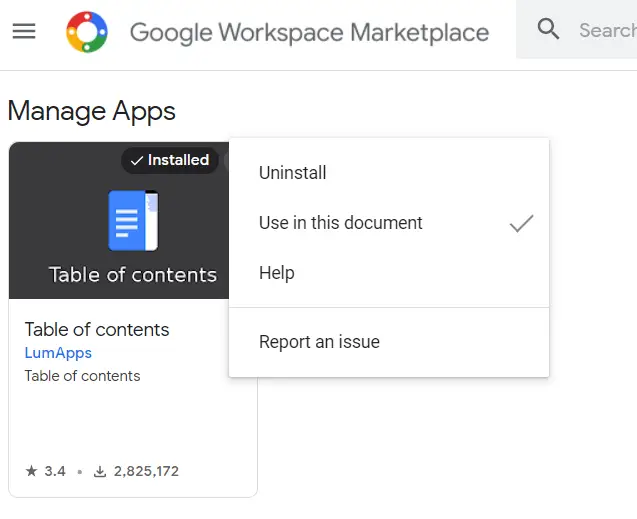
Ending Notes
So now you know 2 ways to add a Table of Contents in Google docs and it depends on your wish, which one you want to use.
If you are looking for a bit professional Table of contents in your Document sidebar. You can use “Table of Contents” add-ons and enjoy writing your emails, letter, resume and reports in Google docs.
