Introduction
In the digital age, efficiency is key. One area where this is particularly relevant is in the handling of video files. Traditional methods of downloading a video file to your device before uploading it to a cloud storage service like Google Drive can be time-consuming and unnecessarily complex. This guide will walk you through the steps to upload a video directly from a URL to Google Drive, bypassing the need to download the file to your computer.
Understanding the Process-(Google Drive video upload from URL)
Before we delve into the steps, it’s important to understand what we’re trying to achieve. When we talk about uploading a video to Google Drive from a URL, we’re referring to the process of transferring a video file from its original online location directly to your Google Drive storage. This method is efficient because it eliminates the need to first download the video to your device, saving both time and storage space.
Using this method, you can upload videos directly to Google Drive from any famous video (YouTube, Dailymotion etc.) website without downloading it to your computer, but you need to do a little tweak. Don’t worry, I have provided these steps for you but only for educational purposes.
Steps to upload video from URL to Google Drive
Step1 – Find a cloud-based service
You need to find a cloud-based service that can transfer files from a URL directly to Google Drive. I will use the Multcloud service for this.
Disclaimer* It's not a sponsored post of Multcloud or any other website/product used in this tutorial.
Step2 – Sign up for a free account
- Provide your email ID and new password to create an account.
- Activate your account using the email sent to your inbox from Multcloud.
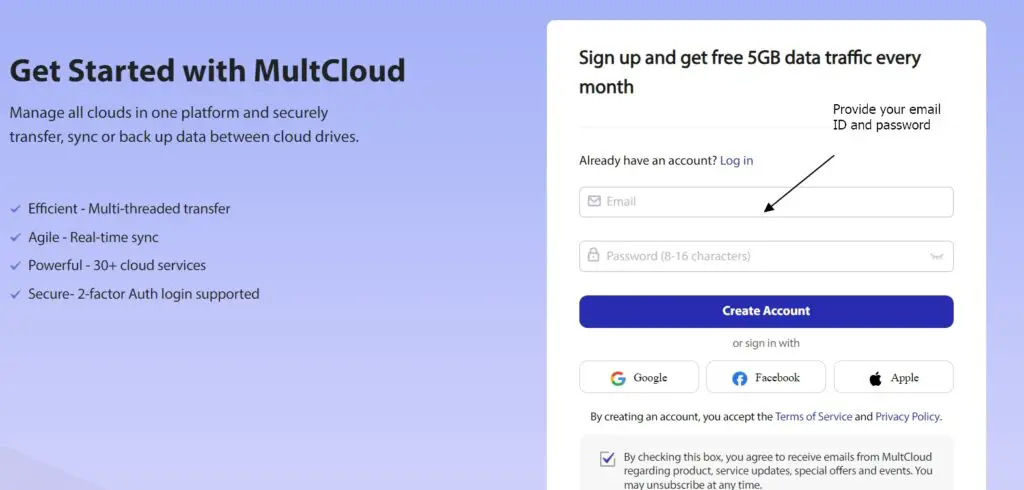
Step3 – Add your Google Drive to MultCloud
Connecting Google Drive to Multcloud is necessary to directly upload videos to Google Drive.
- Once you log in to the Multcloud
- Select “
Add Cloud” in the left pane of “My online services” as shown in the image - Select “
Google Drive” From “Personal Clouds” pane. You can select any cloud service available but this tutorial is about Google Drive. So let’s stick with it.
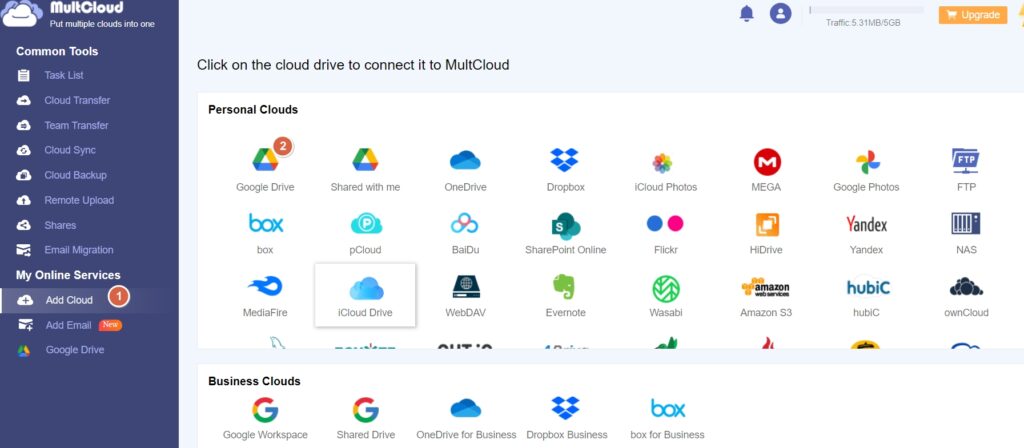
- On the next screen, add your Google email ID and password and provide permission to Multcloud to access your Google Drive.
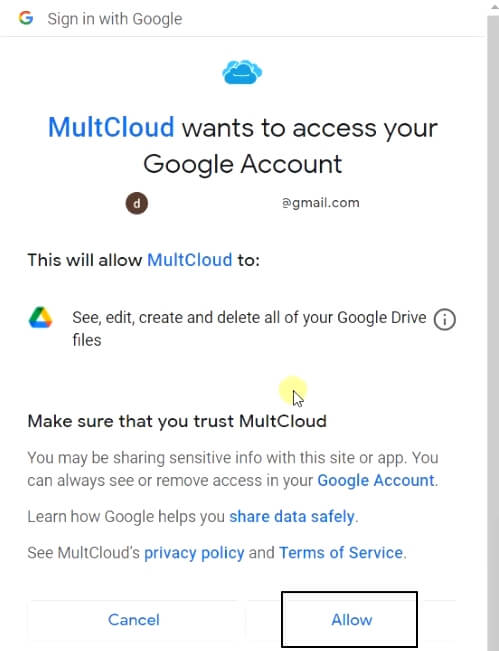
Step4 – Locate the Video URL
- Now locate the URL of the video you wish to upload to Google Drive. This is typically the web address found in your browser’s address bar when you’re viewing the video.
- If this is YouTube’s URL, you cannot directly transfer this video using the link in Browser. First search for any website, which allows downloading YouTube videos from links, e.g. en.savefrom.net. You can skip this step and move to Step 5 if it’s not about YouTube or Dailymotion videos.
- Then copy your YouTube video link and Select “Download” as shown in the image.
- Once Download is available, Right-click and copy the link address.
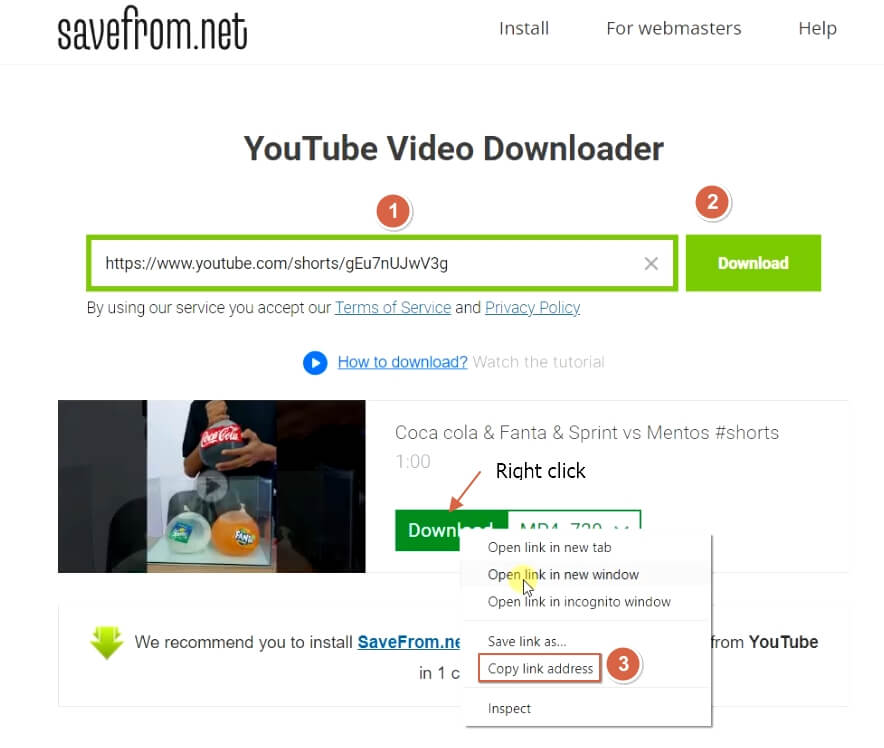
Step5 – Create a Remote upload task
- Click on “
Remote Upload” in the left pane of the Multcloud dashboard - Then select “
Create Task“. - Paste the link in “
Add Link Task” window - Then select Cloud to save the files (Google Drive) in our case.
- Choose “
Save to Cloud“
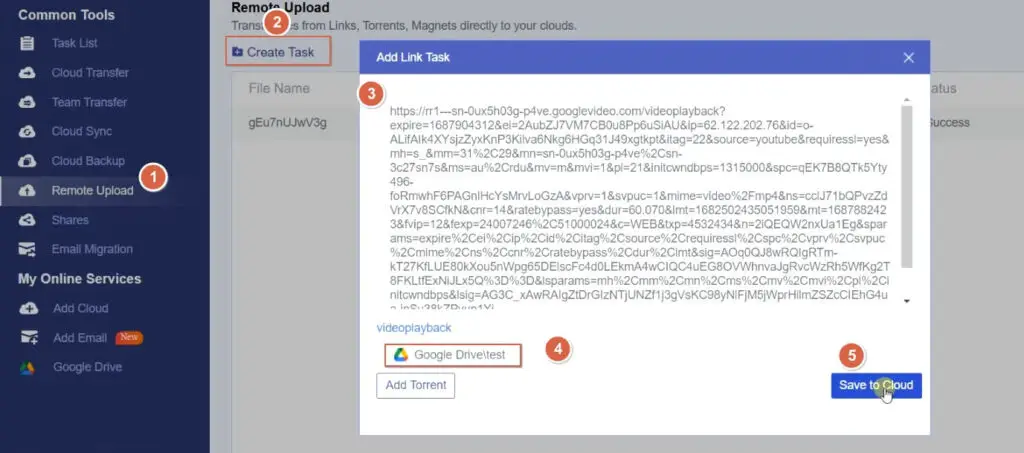
- It will take some time to complete the upload of the video from the URL to your Google Drive based on the size of the video as shown in the image. I selected a small short video from YouTube, so it took few seconds only.

Step6 – Check Your Google Drive
Once the upload is complete, you can check your Google Drive to ensure the video has been successfully uploaded. It should appear in the location you specified during the upload process.
Conclusion
Uploading a video directly from a URL to Google Drive is a simple process that can save you time and make your workflow more efficient. By eliminating the need to download the video file to your device, you can streamline your video handling process and free up valuable storage space on your computer. Whether you’re a video professional or just someone looking to simplify their digital life, this method of direct video upload to Google Drive is a game-changer.
