If you are wondering, how to enable cross-communication between Instagram and Facebook, you have landed on the right page. I will teach you simple steps to link and unlink your Instagram and Facebook accounts.
Now you can directly share photos and videos on Instagram and Facebook at the same time. You just need to add your Facebook account to Instagram to control settings for connected experiences across Instagram, Facebook and messenger. You can share stories, post sharing and log in.
Pre-requisite to enable cross-communication between Instagram and Facebook
- Your Instagram account id and password
- Your Facebook account ID and password
- Internet
Benefits to link Instagram and Facebook accounts
- You can find and send messages to your friends across your Instagram and Facebook accounts
- You can share stories and posts across your accounts
- It allows accounts to log in to each other. It gives you both simple and advanced options.
How to enable cross-communication between Instagram and Facebook
Following are the steps to link Instagram and Facebook experiences. Provided steps are applicable to iPhone and Android mobiles.
Step-1 Log in to your Instagram account
Open the Instagram app on your mobile and log in with your account and password
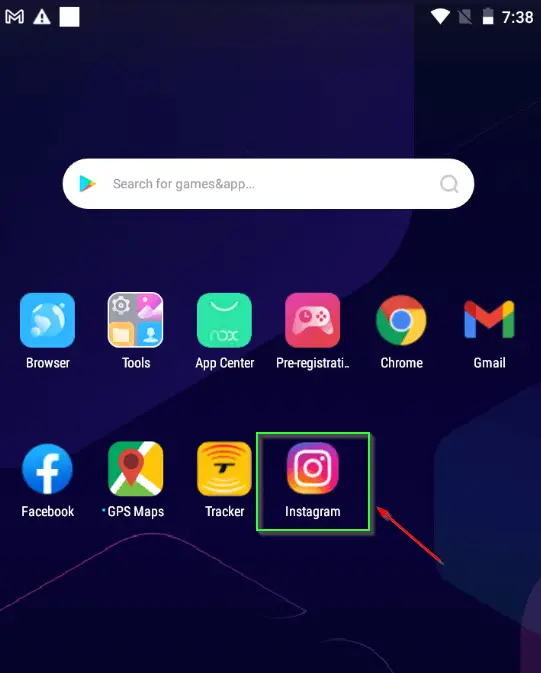
Step-2 Tap on the profile or your picture icon in the right bottom
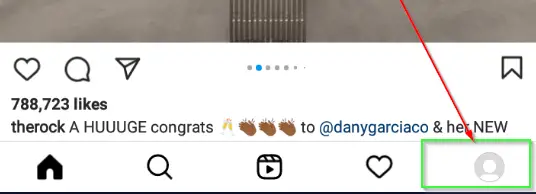
Step-3 Tap on the “Hamburger”  in the top right corner
in the top right corner
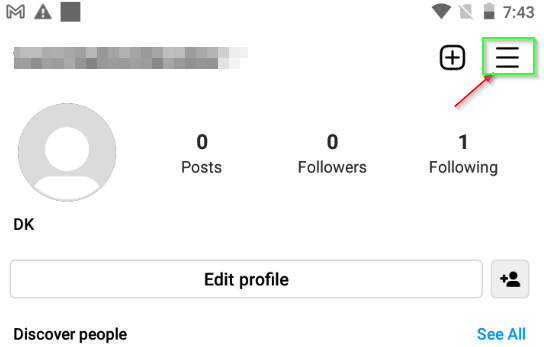
Step-4 Choose settings from the list
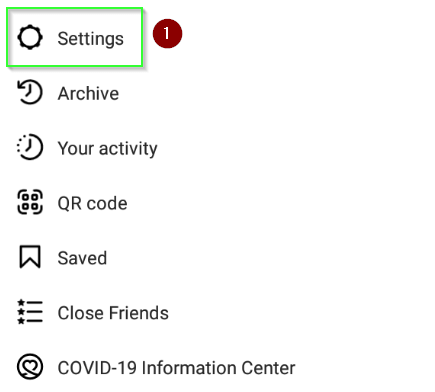
Step-5 Select “Accounts Center” in the Meta section
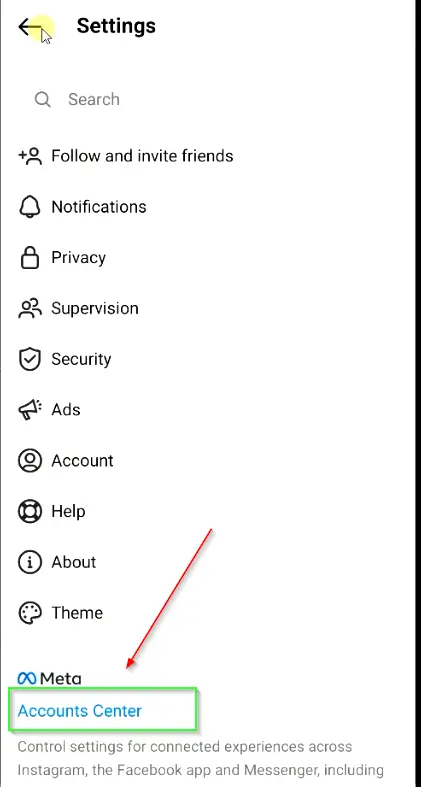
Step-6 Tap on “Add Facebook account”
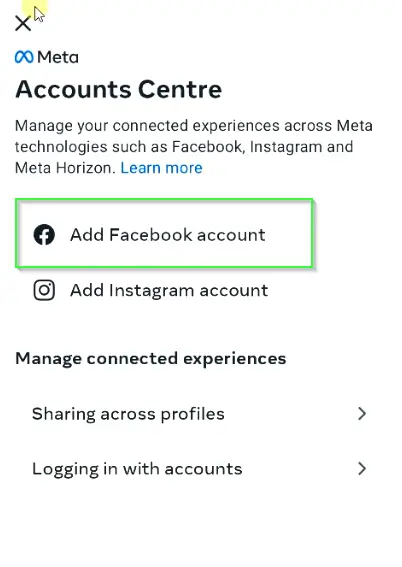
Step-7 Log in to or select the Facebook account you want to link with the Instagram account
If you have the Facebook app already login on your mobile, then your Facebook account will automatically be shown (refer to the image). If not then just log in to your Facebook account, once asked on the screen.
In my case, I don’t need to login into my FB account and it’s already available to link as shown in the image.
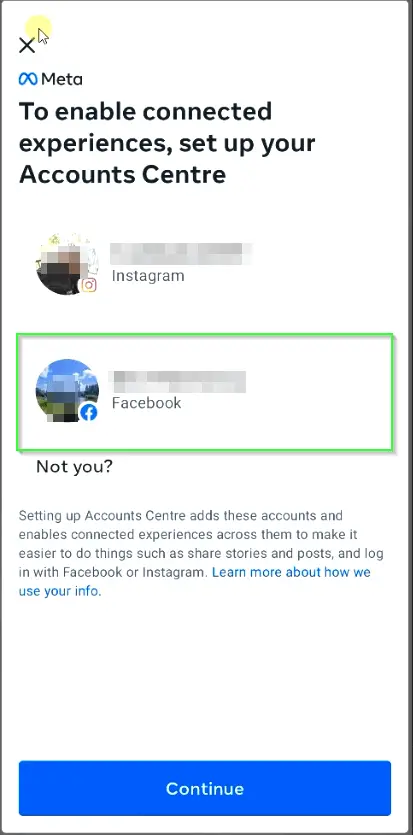
Step-8 Tap on “Yes, Finish Setup” to enable cross-communication between Instagram and Facebook
Step-9 (Optional) On this screen, you can sync your name and profile photo for Instagram and Facebook
If you will select continue, your Facebook picture and Name will get synced to your Instagram ID also.
If you want to skip this step, choose the “Not Now” button. It will not sync up your profiles.
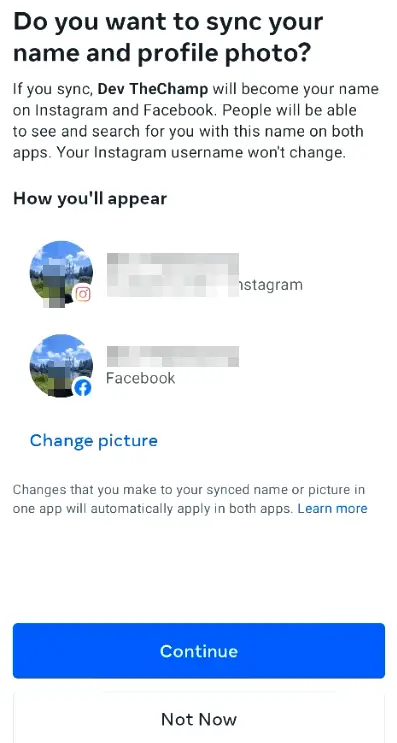
Step-10 You have enabled the communication between Instagram and Facebook successfully.
Now you can see Facebook and Instagram profiles. You can also check out the “sharing across profiles” and “Logging in with accounts” options. You will see your Facebook account and Instagram profiles and accounts there as well.
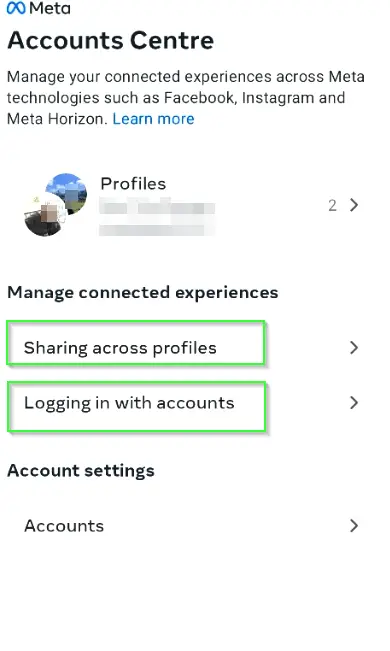
Step-11 Now whenever you will publish a new post, you will get the option to share it on your Facebook account also.
How to disable cross-communication between Instagram and Facebook
In case you want to disable or unlink cross-communication between Instagram and Facebook accounts, Follow these steps –
- Click on your
Profile iconon the bottom right - Tap the
hamburger iconon the top right corner - Tap on “
Settings” from the list - Choose the
Account centreat the bottom and select “Accounts“
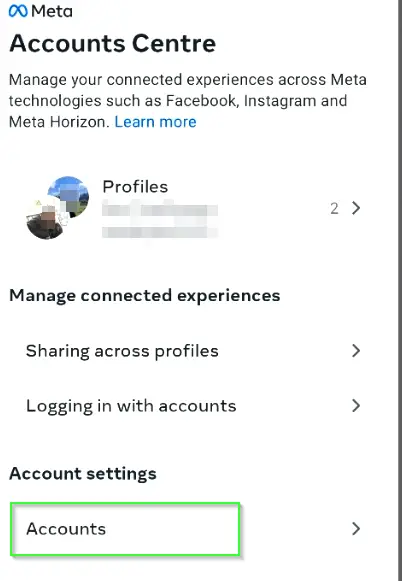
- Next to your connected Facebook account, tap
Remove
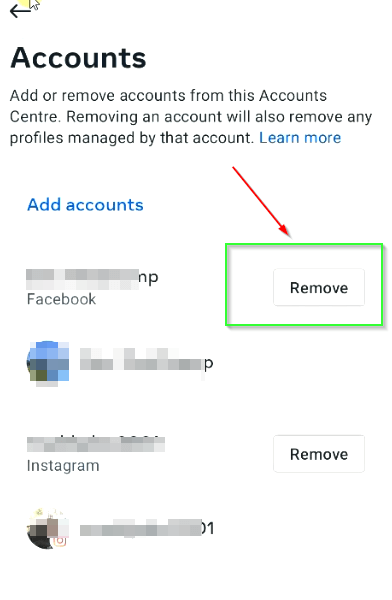
- Tap
continueand then TapRemove(Your username)
Sometimes it may ask you to reset your password, please do the same. It will send you a code on your registered email ID and will ask you to set the common password for both profiles to avoid issues in future profile connections.
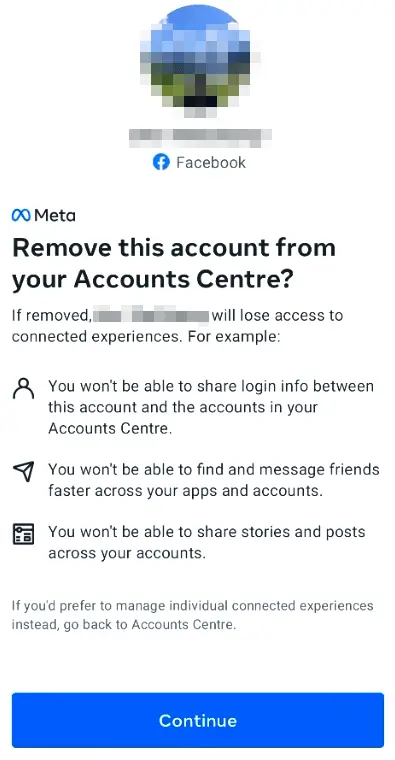
Summary
Now you have learned “How to enable cross-communication between Instagram and Facebook” and also know “how to remove the link between your Instagram and Facebook accounts”. If you link your FB and Insta accounts, you can enjoy a lot of features, which can make your life easy, if you invest a lot of time on Facebook and Instagram.
