If you are reading this post, You may be wondering how to turn off read receipts on Instagram? The answer is No, officially Instagram doesn’t provide a direct option to turn off the read receipts for chats or messages.
But hang on still you can read the messages from someone without sending Instagram read receipts but how? You just need to either restrict users or be offline to read those messages.
I called this trick a ghost reader, If you will follow this post step by step, You will be able to read the messages (DM’s) and another person will not get “Instagram read receipts”.
Why the hell do read receipts even exist on Instagram?
In my view, it is one of the important features in every chat or messaging app. If someone in your family or friend is in need, send you an important message. He or She expects that you will read that message and acknowledge it. The “seen” features help him/her confirm, that message has been read and acknowledged. Maybe that’s the reason, the Instagram policy doesn’t allow to turn off read receipts.
But still, there are some scenarios or unwanted buggers in your life, which may force you to turn off read receipts on Instagram.
How to turn off read receipts on Instagram
There are 3 very easy tricks to turn off seen messages on Instagram. All these steps apply to the Instagram app on Android and iPhone.
- By enabling the notification and reading messages through preview
- Using Instagram “Restric accounts” feature
- See the messages being offline or after shutting off your Internet.
Let’s deep dive into details to see each trick step by step.
Trick 1 – Enable the notification and check messages through preview without opening them
To see another person’s message without sending Instagram read receipts, follow these steps –
Step 1.1 Open the Instagram app on your phone
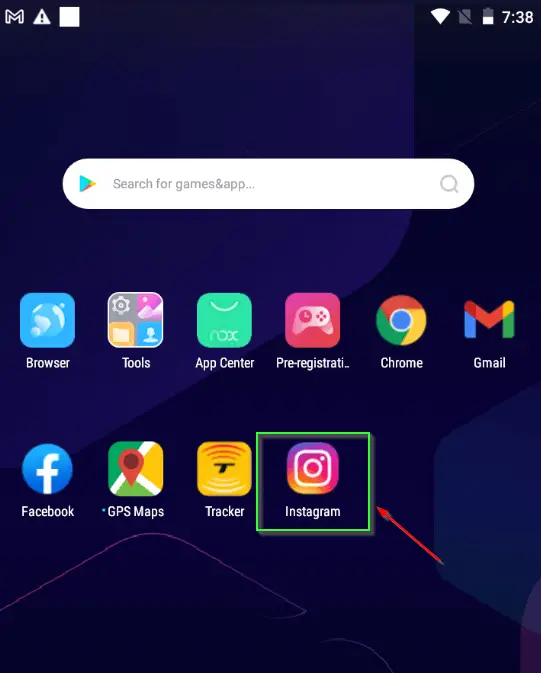
Step 1.2 Tap on your profile icon as shown in the image
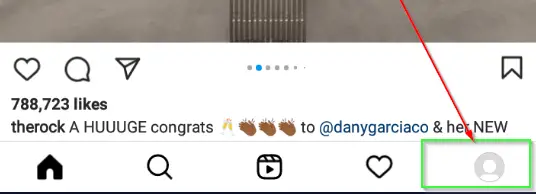
Step 1.3 Click on the Hamburger menu (3 Horizontal lines) on the top right corner
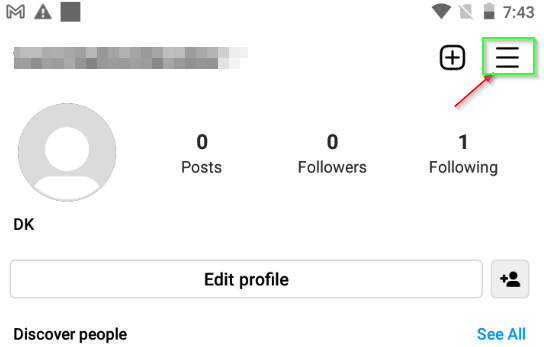
Step1.4 Select “Settings” and then “notifications”
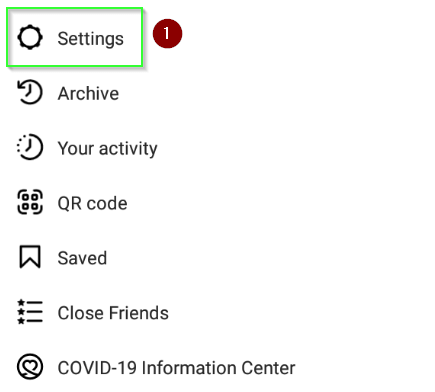
- Then Choose notifications as shown in the image
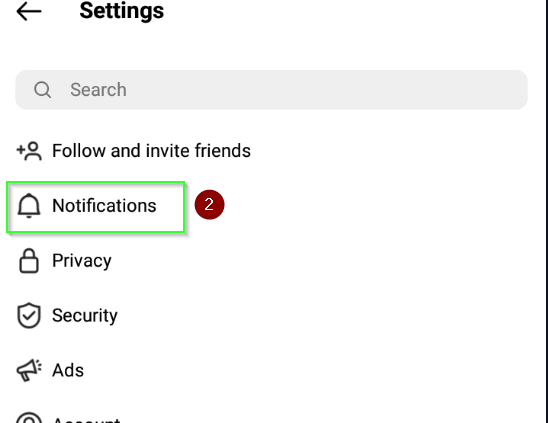
Step 1.5 Choose messages and calls from the menu
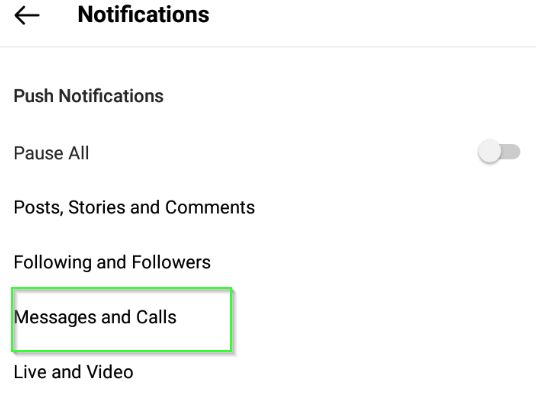
Step 1.6 Make sure your “Message Requests” and “Messages settings” are on
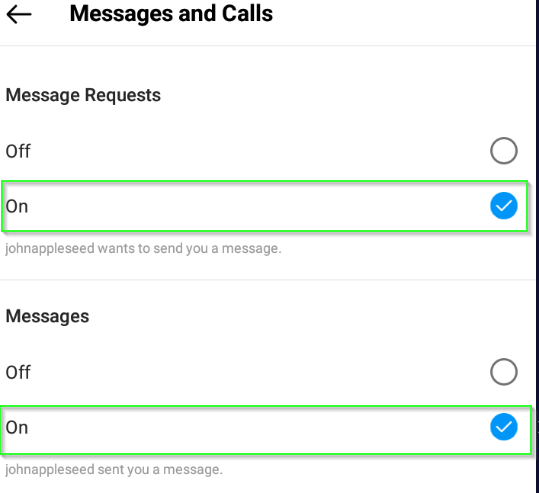
Step 1.7 Watch the preview of messages from your Instagram friends without knowing them, you read it
Swipe down on your phone screen and see the preview of messages without sending read notifications on Instagram.
**Tip – Don’t tap on these direct messages, otherwise, you will land in the Instagram message section and a “seen” notification will be sent.
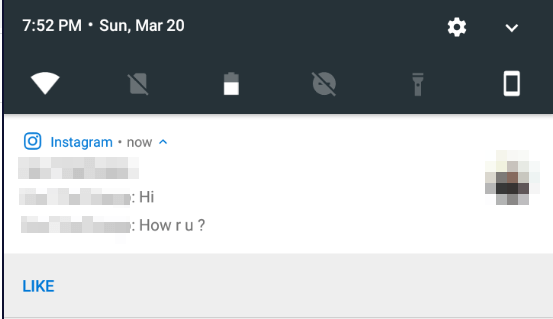
Trick 2 – How to Turn off read receipts on Instagram using the “Restricted accounts feature”
You can also turn off read receipts on Instagram using the “Restrict user” feature of Instagram. The restricted accounts feature protects you from unwanted interactions, without having to block or unfollow people you know. They won’t be able to see when you are online or when you read the message.
Follow these steps to read Instagram direct messages (DM) without sending seen notifications.
Step 2.1 Open the Instagram app on your phone
Step 2.2 Tap on your “profile” icon
Step 2.3 Tap on the “Hamburger menu” (3 lines) on the top right corner
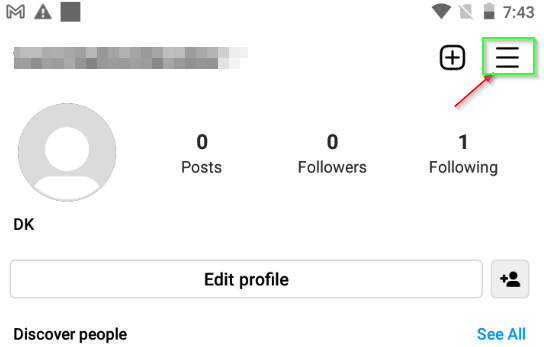
Step 2.4 Choose “Settings” and then “Privacy” options
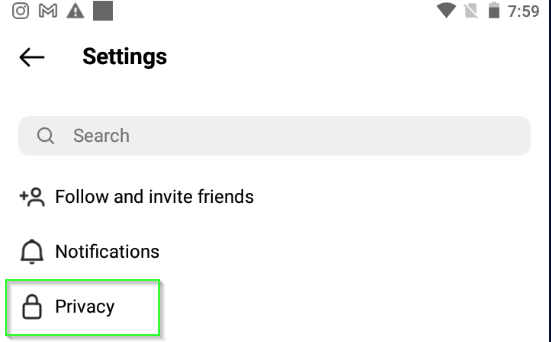
Step 2.5 Under connections, select “Restricted accounts”
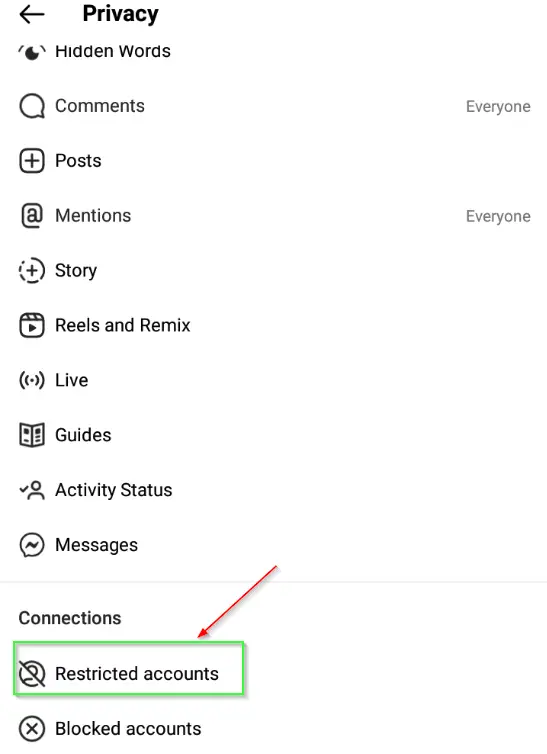
If you can’t see this option, make sure you have updated the Instagram app to the latest version. Tap “Continue” to go to the next step.
Step 2.6 Search for the Instagram user or account, you don’t want to send a “seen” notification
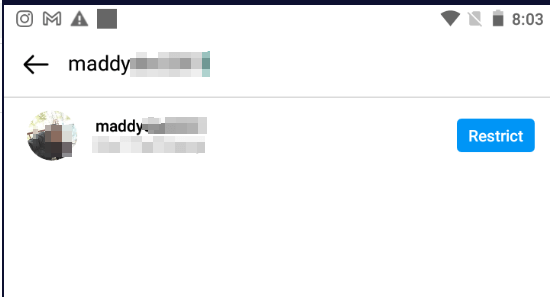
Step 2.7 Choose the “restrict” button
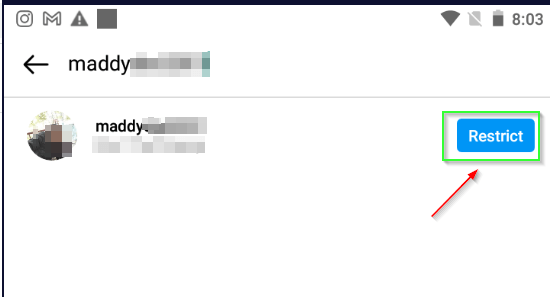
Step 2.8 Read direct message without sending notification from the “Requests” section
- Tap the “Home” button in the Instagram app to exit from settings.
- Choose the Chat or direct message symbol on the top right corner
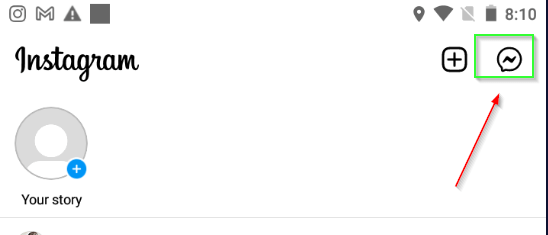
- Tap the “Requests” tab
Once you will restrict any account or users on Instagram, it will move to the “Requests” section from the “Inbox” or Message section.
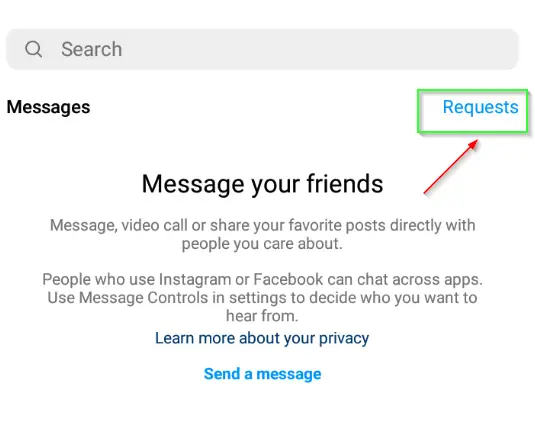
- Tap on the user account, which you restricted and read all messages sent by him/her. Then there will not be any “Seen” notification or acknowledgement will be sent on Instagram.
Step 2.9 Unrestrict later, if required (Optional)
You can Unrestrict him/her from following the above-mentioned steps again on Instagram. Alternatively, you can Unrestrict even from the same requests screen, if required.
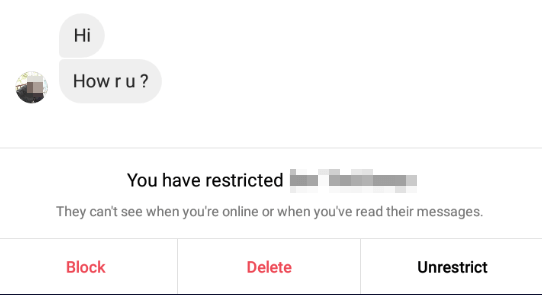
Trick 3 – How to turn off read receipts on Instagram by being offline
In case, complete chat or messages are not visible in the preview. Also, if you want to see all the Instagram messages sent by your friends without notifying them, then the following steps can help you.
Step 3.1 Open the Instagram app
Step 3.2 Tap the Messenger icon on the top right corner of your Instagram app
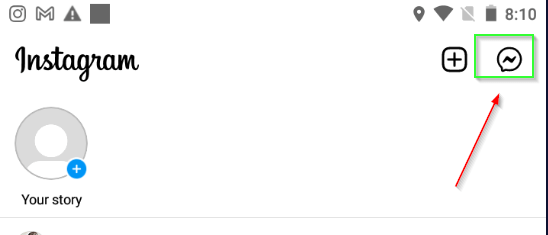
Step 3.3 Turn on Airplane mode and confirm your phone wi-fi is off
Swipe down your phone to access quick settings and put your phone on Airplane mode. Also, make sure, your wi-fi is turned off.
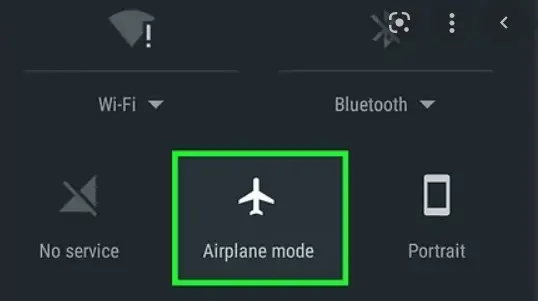
Step 3.4 Read Instagram chat or messages sent by your friend
Once you are offline, you can read the messages sent by your friend, to whom you don’t want to send notifications.
Step 3.5 Tap on the “Home” icon to come out of the messages window in the Instagram app
Step3.6 Tap on your profile icon in the lower right corner
Step 3.7 Tap on the Hamburger menu (3 Horizontal lines) on the top right corner
Step 3.8 Choose <Settings>
Step 3.9 Scroll down and select “Log out” from the Instagram app as shown in the image
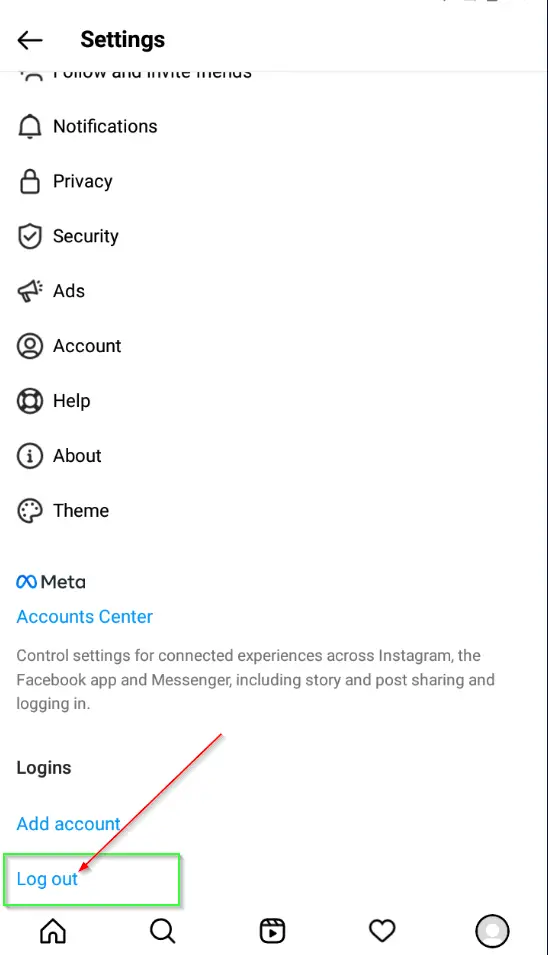
Step 3.10 Turn off aeroplane mode on your mobile and enable your wi-fi
Step 3.11 Login again into your Instagram account and enjoy your social life
You will be able to see all the messages as ghosts, without sending any “seen” notification to your friends by these above-mentioned tricks.
Endnote
Hurray!! now you know the 3 tricks on how to turn off read receipts on Instagram. In my case, I like the 2nd Trick as one of the best solutions. Although all 3 options are useful and can help you turn off seen on Instagram dm.
Interesting articles
- Watch IG (Instagram) live video anonymously
- Recover discard drafts in Gmail
- Something went wrong, Gmail
- Instagram Help centre
