In Today’s world, everyone either uses or looking for an office suite. This post on Google Docs vs Libreoffice will help you to make a choice between these two office suites. Both these options are free and You can use either one or both depending upon your requirements. If you are a novice or a student, this article will increase your knowledge about these products.
Google Docs vs Libreoffice
LibreOffice (successor to OpenOffice) is a free and open-source, office suite. It is now hosted by “Document Foundation”. It is a feature-rich tool that helps you increase your productivity. LibreOffice offers – Writer (word processing), Calc (spreadsheets), Impress (presentations), Draw (vector graphics and flowcharts), Base (databases), and Math (formula editing)
Google Docs editor suite is an online, web-based office suite from Google. One might get confused by the name of Google docs and think it just offers, word-processing option, but it is not the case. Google Docs provides – Google Docs, Google Sheets, Google Slides and Google Forms.
If you want to decide, if you should be using Google Docs or LibreOffice, Please go through this complete article and decide as per your requirements, both these free suites, offer a variety of features to choose from.
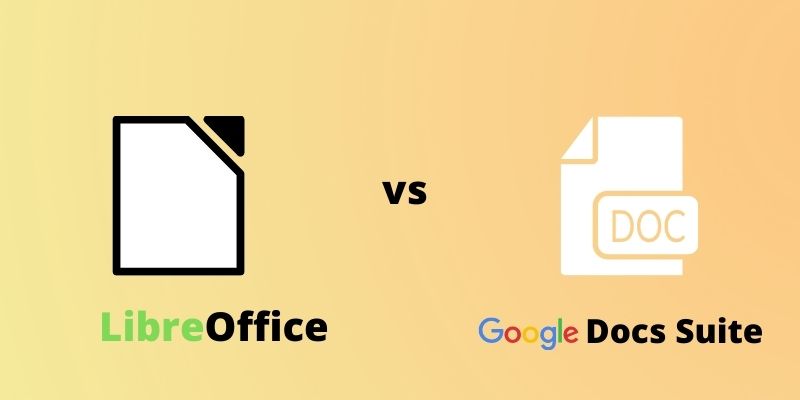
Freeware or Licensed
Both LibreOffice and Google docs are free-to-use. When making a choice between the two you don’t have to worry about the license price and you can make your decision based on other factors offered by both these products.
How to Use Libreoffice or Google Docs
LibreOffice: To use LibreOffice you can download the free suite from the link.
The website offers the new as well as previous versions. If you are a technology enthusiast, you can download the latest version but If you want to use a stable version, download a previous version from the same page. The latest (Beta) version will have all the new features, but not fully tested, like previous versions.
Follow the simple installation wizard after download, to start using LibreOffice. It’s the same as installing any other software in your operating system.
You can also download the SDK and source code files from the same page if you need them.
Google Docs
Google Docs is an online suite, and you can directly go to the below links to start using Google docs, no download or installation is required.
Google Docs – https://docs.google.com/document/u/0/
Google Sheets – https://docs.google.com/spreadsheets/u/0/
Google Slides – https://docs.google.com/presentation/u/0/
Google Forms – https://docs.google.com/forms/u/0/
Applications Offered
Below are the applications that are offered by LibreOffice and Google docs.
LibreOffice :
- Writer (word processing)
- Calc (spreadsheets)
- Impress (presentations)
- Draw (vector graphics and flowcharts)
- Base (databases)
- Math (formula editing)
Google Docs :
- Google Docs
- Google Sheets
- Google Slides
- Google Forms
Languages supported
Both LibreOffice and Google docs are available in 100+ different languages that you can choose from.
For LibreOffice, you can go to Tools -> Options-> Language Settings to select the language, from the list of available languages.
For Google Docs you need to go to File -> Language to select the language, from the list of available languages.
Supported Operating systems
Libre Office: Libre Office’s latest version 7.1.4 can be installed on the below-operating Systems.
- Linux x64 (deb)
- Linux x64 (rpm)
- macOS x86_64 (10.10 or newer)
- Windows 10
- Windows x86_64 (Windows 7 or newer)
The supported Operating System versions are mentioned on the download page if you want to check the requirement before installation.
Google Docs
Google docs work on Chrome, Firefox, Microsoft Edge (Windows ), and Safari (Mac). Other browsers are also supported, but all features may not be available.
You can also download Google Docs, Google Sheets and Google slides applications On Android devices from Play Store and on iPhone/iPad devices from App Store.
Compatibility with other formats
You can save files created in both LibreOffice and Google docs in formats, that are compatible with Microsoft Word (*.docx), Excel (*.xlsx), Powerpoint (*.pptx). You can also save files in Open Document Format and PDF.
Support
You can visit https://support.google.com/ if you have any queries related to Google docs or other Google Related products.
As per Libre office website –
“The Document Foundation does not provide professional support services for LibreOffice. It does, however, develop and maintain a certification system for professionals of various kinds who deliver and sell services around LibreOffice.”
You can however visit – https://www.libreoffice.org/get-help/community-support/ for Community Support for LibreOffice
Miscellaneous
One of the features offered by Google Docs is an easy share option, with different privileges to users -“Editor“, “Commenter” and “Viewer” and multiple users can work on the same document at the same time. Any changes made to the document can be tracked by the user.
There are a lot of common features between LibreOffice and Google Docs, but they vary a lot in terms of how you can use them. Google docs are online and cloud-based, where your documents can be accessed from anywhere via a web browser. This makes the internet a basic requirement throughout if you go for Google docs.
LibreOffice whereas, which can be downloaded (one-time) and installed and can be used offline on your computer anytime, without any hassle. Files created on LibreOffice will be stored locally unless you save them on the cloud.
In the end, if you are a believer and supporter of freeware and open-source products, and you like LibreOffice, you can support LibreOffice, by making donations to “Document Foundation”.
Summary
Let me give you a quick summary of this complete post of Google docs vs Libreoffice –
| Google Docs Office suite | vs | Libre Office suite |
| Free to use commercial, non-commercial | Open Source and free to use commercial and non-commercial | |
| No software download or installation required | Sofware installation on your PC or Laptop is required | |
| You can edit your documents online from anywhere, Just need internet | You need a Laptop or PC to install Libreoffice and can be used offline, No Intenet required | |
| Can be shared easily between multiple users | Need to either send via email (e.g. Gmail) or need to keep on share portal/cloud for multiple user access | |
| Only Docs, Slides, Sheets and Forms are available in the Google docs suite. | Draw, base and Math are additional products available with the word (writer), spreadsheet (calc) and presentation (impress) in the suite. | |
| Google Docs can run on Browsers like Chrome, Firefox and Safari | Libre office requires Windows, Linux or macOS to run | |
| Compatible with Microsoft office products with some limitations | Compatible with Microsoft office products with some limitations | |
| Issues in the product can be raised with Google support. | Issues in the product can be raised in Linux forums. No office support |
Which office suite, you like the most? You can comment and let me know your thoughts.

