In this post, I will tell you why Images rotate in Gmail automatically? How to fix Rotate image in Gmail?. Why you don’t need to curse Google developers to not provide an option, to rotate images in Gmail.
I have seen on many forums, people are complaining of photos rotation while inserting an image during drafting email in Gmail. Also, few people say, they have attached and sent it to another person with the right orientation. But still, all photos got rotated when reached the recipient.
To the best of my knowledge, no email client like Gmail provides the functionality of rotating photos. Because It keeps the same orientation as-is, attached to the photo.
Forget about Gmail or any other email client first. I think, we first need to understand the fundamentals behind the problem and then figure out the solution.
Why the hell image rotates in Gmail or any other application?
It happens due to the EXIF orientation flag attached to any photo or image. EXIF stands for Exchangeable Image File Format and it contains a lot of metadata information about your photo taken by any digital camera or phone.
For example date, time, camera settings, Image pixels and orientation. Including your GPS coordinates, if it’s enabled in your device.
Now let’s understand what are orientation flags attached to any photo and how it rotate your image automatically.
Below mentioned are the Exif orientation value from 1 to 8.
| EXIF Orientation Value | Row #0 is: | Column #0 is: | Description |
| 1 | Top | Left side | None |
| 2 | Top | Right side | flip horizontally |
| 3 | Bottom | Right side | rotate 180 degrees |
| 4 | Bottom | Left side | flip vertically |
| 5 | Left side | Top | rotate 90 degrees clockwise and flip horizontally |
| 6 | Right side | Top | rotate 90 degrees clockwise |
| 7 | Right side | Bottom | rotate 90 degrees clockwise and flip vertically |
| 8 | Left side | Bottom | rotate 270 degrees clockwise |
For example, checkout this image – depending upon camera view, Exif orientation flag will attach to your image.
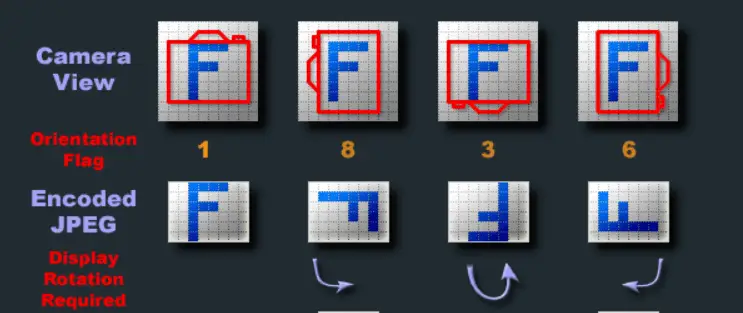
Reading this value in your photo or image is actually depends on photo software or application you are using to open that image.
So, if your application supports reading Exif orientation value and autorotation flag is enabled. As soon as you will open your image in the application, it will rotate according to the Exif value.
For example,
You open an image in Windows 10 photo app and it will discard EXIF metadata orientation. But if you will open this image in IrfanView software and assume the Exif orientation flag is set to 5 for our image. Then this photo will rotate automatically 90 degrees.
Because Windows 10 photo app can’t read Exif orientation flag while Irfan View app can.
I hope you must be clear now. If you have your photo with the Exif orientation flag set and application used respects that. You will get your photo rotated.
That's why sometimes you send photo in correct orientation but it changes on recipient side..
Does Gmail respect Exif metadata of image ?
Probably, it does. Whatever the orientation or Exif orientation flag is set on Image. Gmail will respect that. Especially in the case of inline photo insert.
In case you will attach that image, it may depend on how and which software used to open that attachment on the recipient end.
How to stop or fix rotate image in Gmail
Generally rotating and saving the image again fixes the issue of corrupt Exif orientation. Many popular photo editing software fixes the corrupt EXIF orientation automatically. As soon as you will open the image, it will get fix and you can rotate and save the image. For example, Adobe Photoshop, GIMP and many more.
So the solution is, either to remove the Exif metadata or fix Exif orientation. Set the orientation manually as per your wish, save the image and send it to anyone. It will not rotate for sure.
I always prefer to clear Exif metadata. Why? keep reading.
How to clear Exif metadata information
Nowadays, GPS information is also captured and attached as Exif metadata. So, from the security perspective also. Exif information must be removed from the images unless an exception exists to keep it.
I will show you three methods to clear Exif metadata.
- Windows 10 native functionality
- IrfanView software
- Using external link or Website
1.) Using Windows 10 native functionality
You can easily remove any Exif meta data information of any photograph in Windows 10
- Right-click on your image or photograph
- Choose “properties” from the list
- Go to “details” Tab
- Select “remove properties and personal information“
- Select the “Remove the following properties” radio button
- Click Select All or the information you want to remove
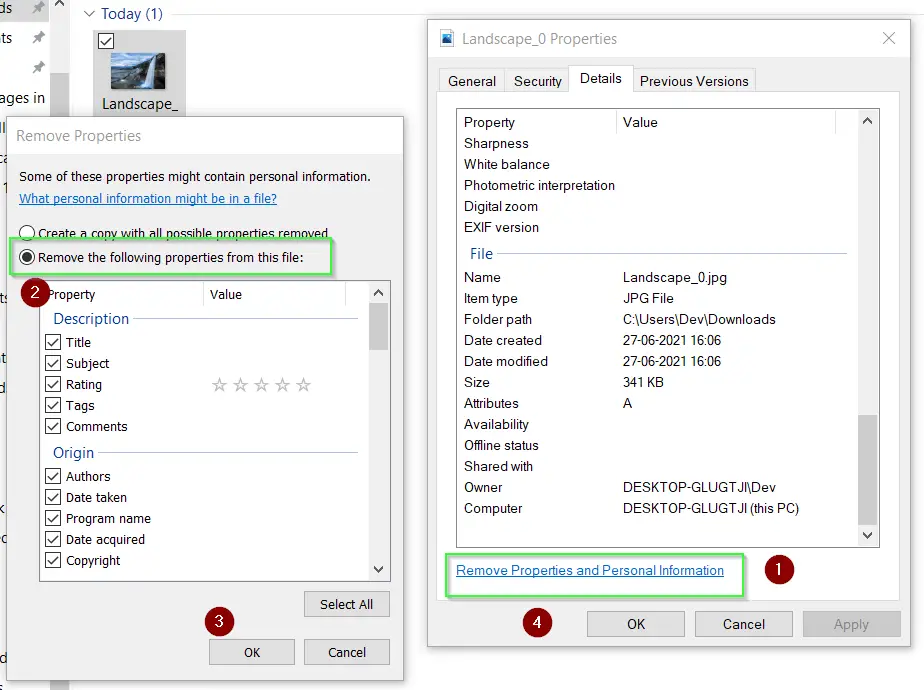
- Hit OK twice to remove Exif information and close the dialogue box.
2.) Using IrfanView software
If you deal with images and photographs. You must have heard of IrfanView software, I am sure. As per the site stats, there are more than 1 million downloads occur every month for this software.
IrfanView calls it conversion instead of Exif removal Basically, it allows you to remove Exif information and save it again. You can do it in Bulk for all your images or photos.
- So as a first step, Download IrfanView and install it. Installation instructions are really very simple for this software. Just a few clicks and you are done.
- If you want to see Exif information, Open the image in IrfanView > Press “E” on your keyboard. A dialogue box with Exif metadata information will appear. If nothing appears, there is no Exif metadata information attached.
- To remove Exif metadata, Launch IrfanView and press B on your keyboard to open the Batch conversion window.
- Select all your images, and then click on Remove.
- Uncheck options “keep original Exif data” and “Reset Exif orientation Flag“. See the image for further reference.
You can just reset the orientation flag also if you wish not to remove complete Exif information. For that just select your images and click OK. Make sure both Exif information related boxes are selected.
It will automatically fix any Exif orientation flag related issue.
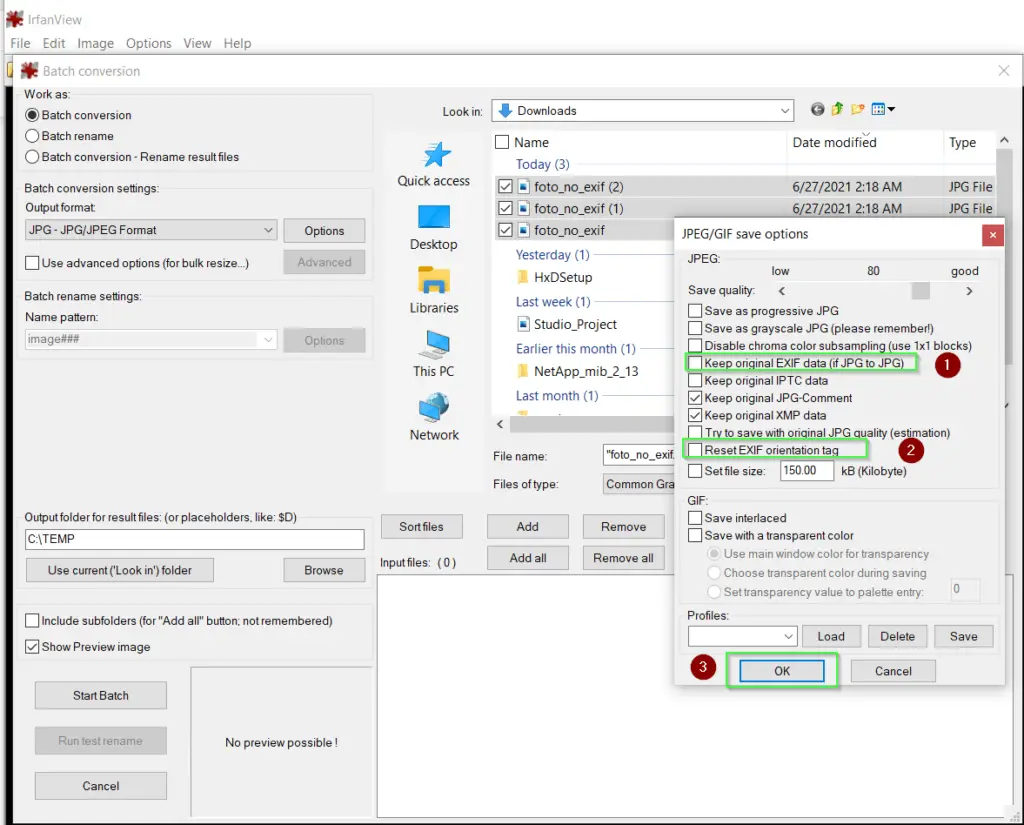
- Click “OK“. and select Start Bach option. Your files will save in output folder, you have setup. By-default it is c:\TEMP folder.
3.) Remove Exif metadata online
There are many websites, who provides the Exif removal functionality. I am providing the example of the verexif.com website, just because I found it in top results.
- Visit verexif.com
- Upload your image
- Select “Remove Exif”. Simple isn’t it?
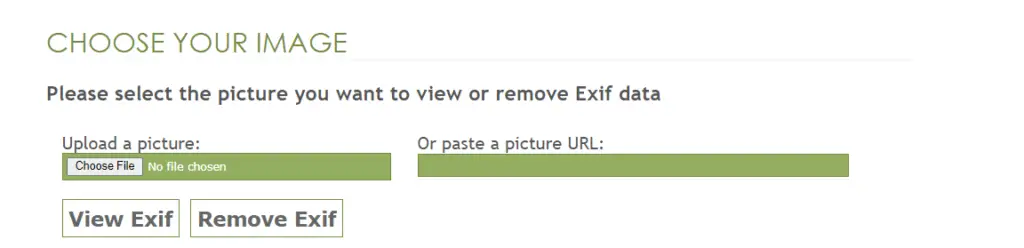
Now, when you know how to remove the Exif orientation flag and metadata. I hope you will not face the issue of image rotation in Gmail or any photo app.
Final words
This image rotation issue is not very common and I have faced it very rarely. Most of the images doesn’t have orientation flag and even application discard/don’t read this information.
But in case you face this issue, then following this tutorial will definitely help you to fix “rotate image in Gmail” issue.
Let me know your thoughts around it via comments.

