If you are looking for a solution of “message could not be sent check your network and try again” error while sending emails in Gmail. You have landed on the right page. I will provide you with all the possible solutions to fix this issue.
Why am I getting “message could not be sent check your network and try again”?
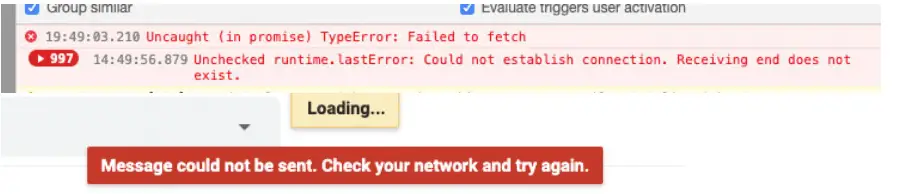
Before getting into the details, let’s find out what are the common reasons for this Gmail network error.
- Your Internet is not working completely, slow or having intermittent issues
- Gmail service is having planned or unplanned outage
- Working through VPN, which may result in the issue due to the blocked IP
- Newly installed Google Chrome extensions like Linkedin sales navigator
- Cache, cookies or temporary files of Chrome
Following are some related issues in Gmail, which can also be fixed by following this article.
- Gmail says no connection
- Gmail something went wrong issue
- Gmail there was an error sending your message
- Your email will be sent next time you connect to a network
What are the quick easy fixes for the “message could not be sent check your network and try again”?
Check out these solutions and find, what may be the cause in your case –
- Check for your internet connection, disable wifi in your phone and try with your telecom network
- Check Gmail service dashboard, if there are any outages planned for Gmail service
- Stop or disconnect your VPN and try to send your drafted email
- Disable all Chrome extensions or try in different browser like Firefox, Microsoft Edge or Safari
- Reset the Google Chrome browser and scan your system using Antivirus.
Let’s deep dive and look for steps involved in each solution.
Fix-1 Check your internet connection for slow or intermittent issues
It may be some intermittent connectivity issue with your Internet or Wi-Fi during the login of your Gmail account. Most of the time it may temporary.
- Just need to refresh or re-login to your account again and everything will be fine, if not. Try pinging Google to check, whether your internet is working fine or not.
- You can also try restarting your Wi-fi router to fix your internet first.
- As an option, you can also try sending email via your operator network by disabling wifi on your phone. In case of laptop, make a hotspot on your phone, connect your laptop with it and try sending email. It may fix your “message couldnot sent” issue.
If the Internet is working fine and there is no issue reported at Google workspace dashboard. Then move to the next solution.
Fix-2 Gmail service is having planned or unplanned outage
Sometimes due to some glitch, bug or human error, unplanned downtime may occur. Or maybe some scheduled maintenance planned by Google.
So whenever you get “message could not be sent check your network and try again“? error, The very first thing you should check is the Google workspace dashboard.
- Visit “Google workspace Dashboard site” and check for Gmail service as shown in the image.
- Checkout for dot colour against current day’s date. Green says, No issues. Orange means Service disruption and Pink confirm service outage.

- If you see a green dot against that date column. It means all is well at Google’s end and you need to check at your end now. In this case, move further in this post for other solutions.
- The same fundamental applies to all other Google services also like Google drive, Google docs and Google calendar etc.
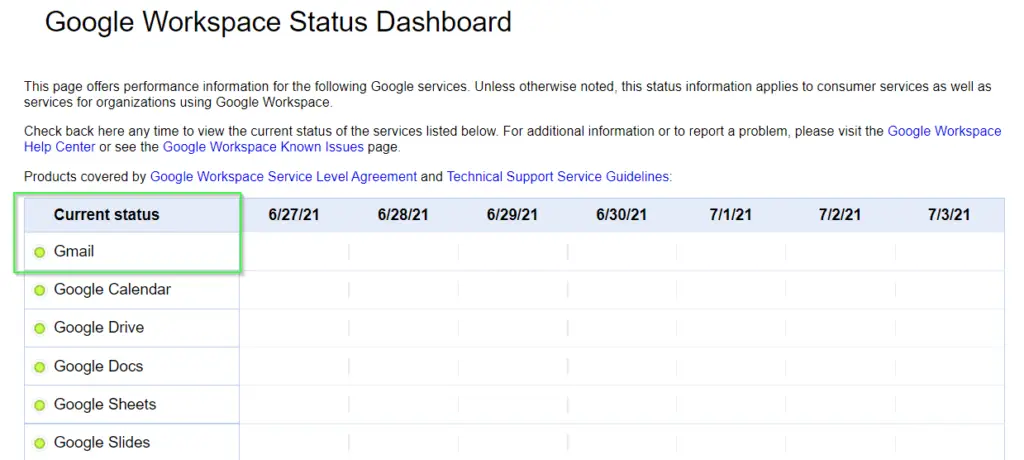
But if there is an orange dot or Pink dot in that date column. It means Google is experiencing disruption or outage for that service. You need to relax and wait for the issue to fix and retry accessing your emails later.
For example, there was an issue reported on 22nd June 2021 with the Admin console and Google reported that in Dashboard.

To check the details, you can simply click on that Orange or Pink dot to get the outage details. Same you can check for Gmail, in case you are facing issues.
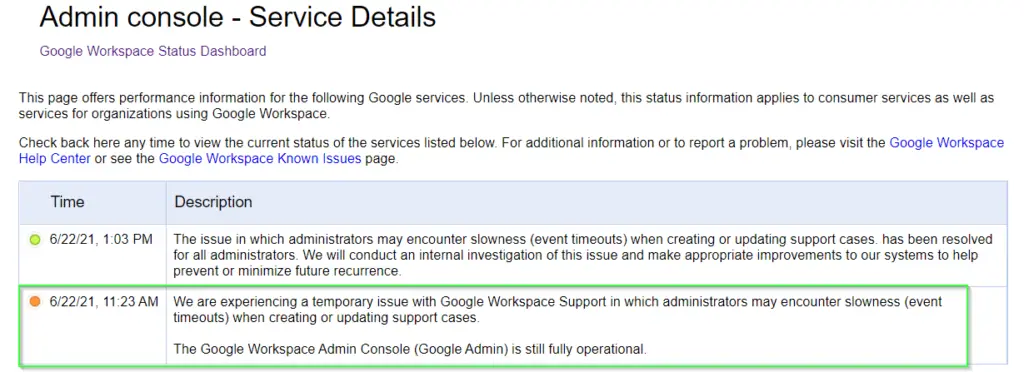
Fix-3 Working through VPN, which may result in the issue
If you use any VPN (Virtual Private Network) software, Plugin or Extension. Try disabling it. Sometimes, VPN may be running your connection through an IP address that is blocked/restricted by Google (Gmail) servers.
This usually happens if that IP address has been identified as a source of spam and Google is really strict about it.
Try sending your email after disabling VPN, It may help you to resolve the error.
Fix-5 Disable all Chrome extensions and Plugin in your browser
We all use different chrome extensions or plugins to add some functionality to Google Chrome. For example, LinkedIn Sales Navigator extension. It helps you download all visible Linkedin sales navigator profiles easily and quickly.
But these extensions sometimes blocks or may interrupt the functionality of applications like Gmail.
So if you are getting a message could not be sent check your network and try again error, follow these steps –
- Try opening Gmail in “Incoginito mode“. In case of Microsoft edge, you can use “InPrivate Window“. Plugins or Chrome extensions doesn’t work in Chrome’s Incognito (private) mode. If your Gmail works fine inside incoginto mode and you are able to send your email. It means there is some issue with Plugins or data stored in cache.
The next step is to
- Clear the history, cache and temporary files
- Disable all plugins or extensions and enable one by one to troubleshoot for the culprit one.
5.1 Clear the history, cache and temporary files
First of clear all history, cache, cookies and then try again to log in to your Gmail account.
Click "⋮" symbol in chrome > settings > Privacy and Security. Clear browsing data and Cookies and other site data.
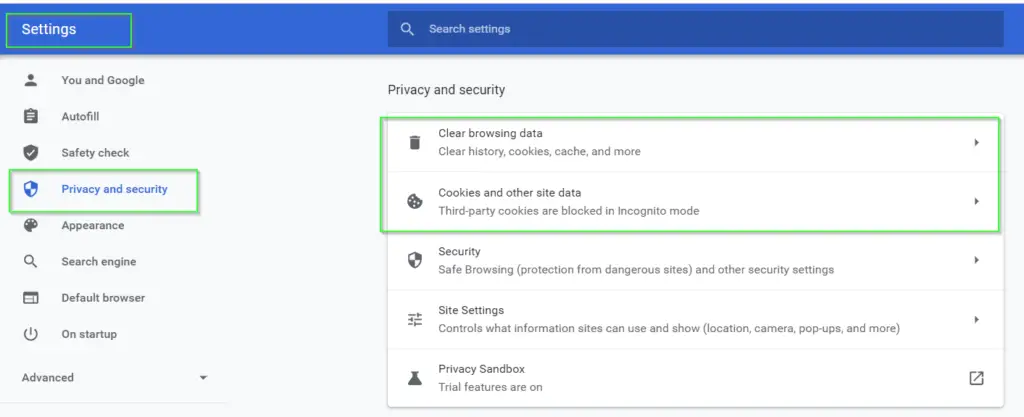
5.2 Disable all Chrome extensions
If cleaning cache doesn’t help. Try disabling all Chrome extensions and then try log in to Gmail. I am sure you will be. Then enable plugins one by one and see which one is the culprit one.
Type "chrome://extensions/" in your chrome browser > Disable all plugins one by one using slider as shown in image
For example, I am disabling the Google sheets extension. In your case, disable all plugins one by one using slide switch, especially disable the LinkedIn Sales Navigator extension, if you use it.
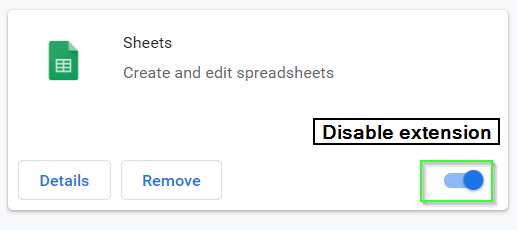
If “message could not be sent check your network and try again error” is still following you, even in Incognito mode, move to the next solution.
Fix-5 Reset Google chrome browser and scan your system for any malicious software or virus
This is the final fix, which will definitely help, in case nothing is working. There may either be some firewall or Virus issue in your system. Follow these steps
Try resetting Google Chrome browser by following steps –
- On your computer, open Chrome.
- At the top right, click More
Settings
Advanced.
- On Chromebook, Linux, and Mac: Click Reset settings
Restore settings to their original defaults
Reset settings.
- On Windows: Click Reset and cleanup
Reset settings to their original defaults
Reset settings.
- On Chromebook, Linux, and Mac: Click Reset settings
You can also select the “clean up computer” option as shown in the image if Resetting the Chrome browser doesn’t help much.
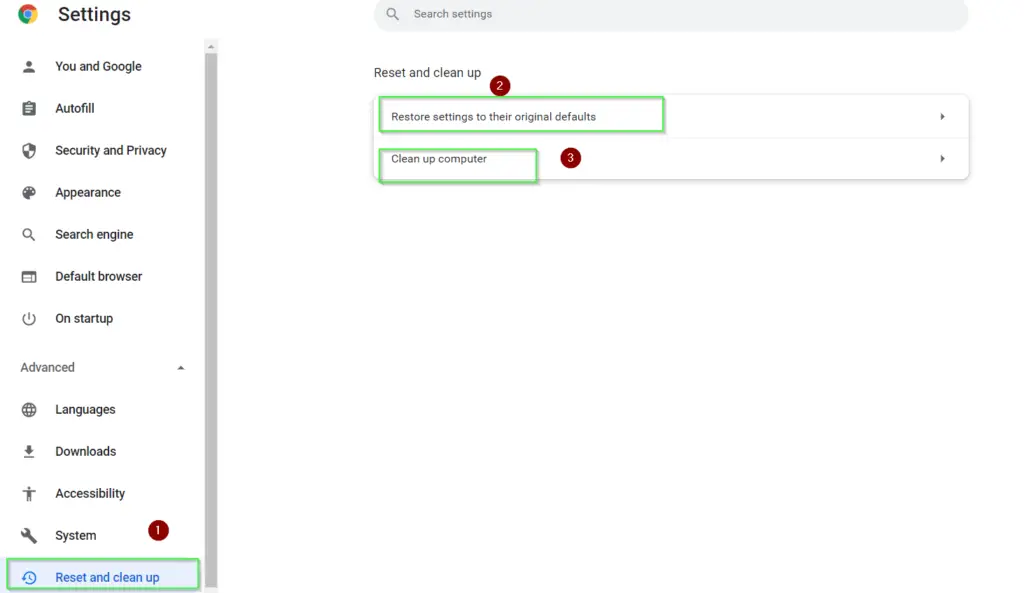
- Try disabling windows or third party firewall, if it resolve issue.
- Try scanning your system completely using Antivirus you have installed for your PC protection. May be some Malware or Virus is culprit for this is error.
- If all Good and you found no virus, then try disabling your antivirus and check whether you are able to get rid of gmail connection error.
Summary
I have tried to provide all possible solutions to the “message could not be sent, check your network and try again” error in Gmail.
If you faced this issue, then let me know which solution helped you to fix this error via your comments.
If any fix I have missed, you can send me your feedback with details. I will be happy to include that in my post.
